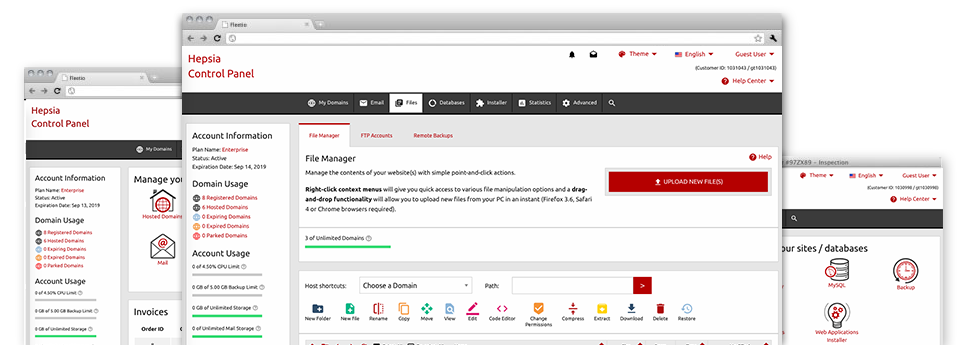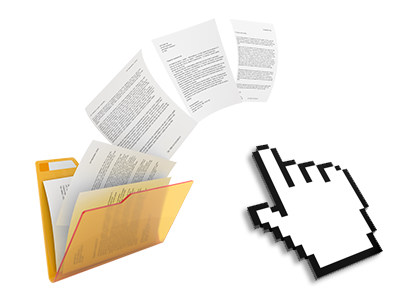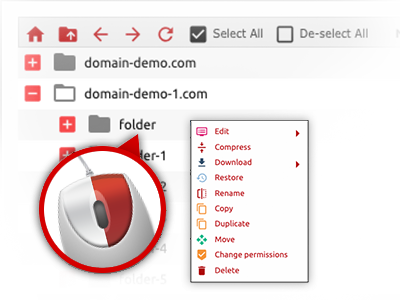Using the Molax Hosting Web Hosting Control Panel, you’ll get access to our feature–rich File Manager. It will make it easier to speedily manage your webpages with no need to resort to an FTP client. You can publish files through a risk–free connection by pulling them into the browser. Also, you can instantly archive and unarchive data files and directories, set up password–protected locations, change file permissions and much more. Go through the functions included in our File Manager.
Drag ’n’ drop file upload options
Transfer data files to your web sites effortlessly
The File Manager in your Web Hosting Control Panel offers a fast, drag’n’drop function that will assist you to transfer data files between your computer and your hosting profile with no need to use an FTP tool. You can easily drag files from your computer and drop them in your Web Hosting Control Panel with a click of the mouse through a secure SSL connection.
The drag’n’drop functionality is integrated into the Web Hosting Control Panel, so you do not need to mount any third party software to employ it. It will also work on all leading Operating Systems, so all you need to do to employ it is log into your File Manager.
Right–click context menus
Virtually all file management possibilities at hand
We have always given our best to make File Manager as user–friendly as it can be, so it’s possible to generate alterations for your files. In addition to the standard command bar towards the top of the webpage, we have also integrated right–click contextual menus with the fundamental file management possibilities. Simply click on a file or directory and pick the action that you would like through the selection that will turn up.
You’ll be able to rename, copy, move, download, edit, preview, archive, unarchive and delete any file or directory you select with only a click of the mouse. When you click on a directory, additionally you can establish a different directory or file inside it.
The right–click option is available as well at the time you choose numerous files or folders simultaneously.
Archive/Unarchive files
Maintain archives with a click
The File Manager provides an in–built archive/unarchive option that can help you submit big archives and extract them inside your account blazingly fast. Any time compressing a file or folder, it’s possible to decide on the title for the archive that’ll be created along with its extension – .ZIP, .RAR or .TAR.GZ. Additionally, it’s possible to archive already present folders or files with only a click of the mouse.
The archive/unarchive solution available from the File Manager allows you to handle big files straight from your Web Hosting Control Panel. You don’t have to apply any third–party software like an FTP client in order to upload a substantial file in your website hosting account or to download an archive in your desktop.
Online file editors
The best solution to update your files
The File Manager lets you modify your files on the web server without needing to download, transform and after that re–upload them. You’re able to modify your files instantly on the Internet, by making use of Molax Hosting’s internal editors. Molax Hosting offers a code editor equipped with syntax displaying for your .PHP or .JS files, a WYSIWYG editor for HTML files, as well as a standard text editor for the more competent customers.
You have access to every file editor when using the right–click contextual menus. All corrections made to the files are reflected automatically online – you are able to directly examine them in your browser.
A logical folder structure
All your files sorted with a convenient–to–use way
When you are managing a lot of different sites concurrently, it’s crucial for you to have every little thing sorted. With other File Managers, modifying a bunch of websites in the exact same account is quite challenging. Using the File Manager, you will find that it’s actually pretty simple. Every site has its own folder, that you’ll at once recognize, and all of the files pertaining to the given site are located there.
And also to make things so much easier, you will find a drop–down menu from which it’s easy to pick on exactly which web host you intend to work inside the File Manager. Our smart system will lead you there in seconds.
A user–friendly interface
Maintain your data with simply a mouse–click
The Molax Hosting File Manager has been created in such a manner to help you feel similarly to working with the file explorer on your desktop. It is provided with a possibility to drag your files and to drop them with a desired area and shows all of the available modification opportunities after clicking the right computer mouse button. In addition, the tool comes with a built in file preview solution and various file editors so that you can change your files instantly straight from your Web Hosting Control Panel.
Furthermore, we’ve enclosed a group of file management articles and how–to video tutorials to help you fairly quickly learn how to work with the tool.
Work with multiple files
Modify a wide range of files simultaneously
Molax Hosting’s File Manager will save you lots of time when making use of many different files. You can easily pick different files at the same time and apply a desired action to them just like you do in your laptop or computer. To choose arbitrary files at once, just keep pressed the Control key, and to pick a number of adjacent files, use the Shift key. It’s that straightforward.
When you have selected the files, you can at once move them to an additional spot making use of the drag & drop option. With the help of the right–click contextual menu and the buttons above the file table, you are able to use a myriad of other actions – you are able to copy, rename, delete, download and alter your files, alter file permissions, etc.
1–click password protection options
The easiest method to secure your data
Password protection is the greatest option to confine the access to a certain part of your site that you don’t need to be visible to everyone. For instance, this could be a safe and secure members’ area or an area with copyrighted information that you want just certain customers to reach.
From your File Manager you can password–guard your website or perhaps a particular folder inside with just a mouse–click. Just right–click a directory, choose Password Protection and specify your login name and pass word. You do not have to handle .htaccess files or make any extra adjustments. From now on, only the visitors that have your user name and pass word will gain access to your website.